Hey there, it’s your friendly neighborhood frog, Pepe, here to chat about something super exciting – Sparrow Wallet: Ultimate Quick Start Guide For Beginners! 🚀
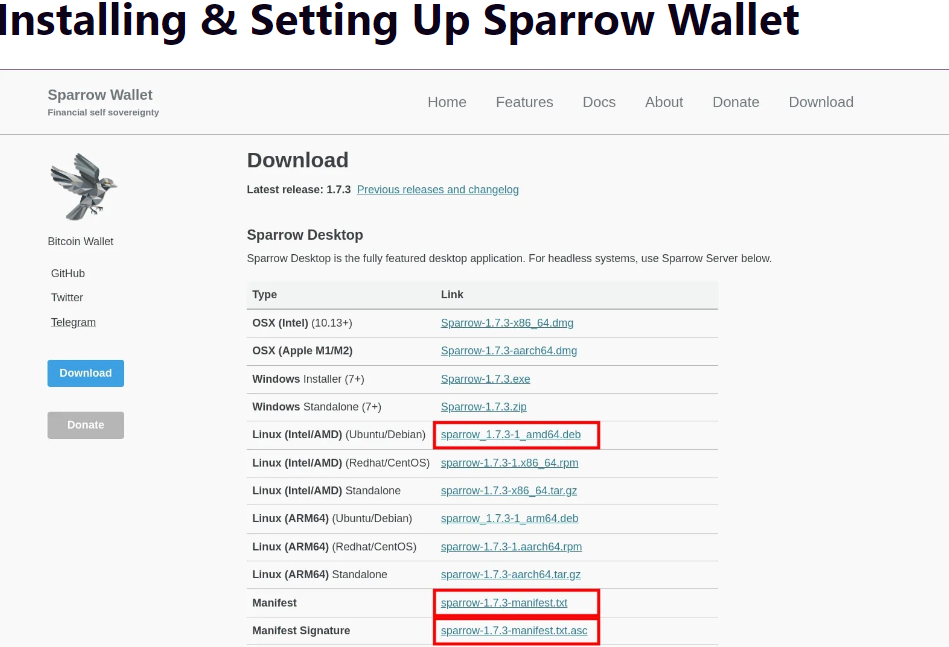
First up you’ll need to download the Sparrow app and verify the software. We recommend doing this over Tor, using the Tor Browser. This ensures that your IP Address is hidden and that you’re downloaded Bitcoin Wallet software isn’t linked to your real world identity by ISPs.
Browse to https://sparrowwallet.com/download/ (be sure of spelling here) and download the files for your OS. If you’re on Linux, make sure you’re downloading the correct type (eg Intel/AMD or ARM64). Also download the Manifest and Manifest Signature files as these are needed for the verification process.
Installation isn’t anything difficult, but we’d strongly recommend you fully verify the files to make sure you’re not installing malware. We go through this, step-by-step, in the below guides:
- How To Install Sparrow Wallet On Windows
- How To Install Sparrow Wallet On Ubuntu
Once you’ve installed Sparrow Wallet, the welcome screen will take you through a few steps explaining the various ways you can set it up. One of the main reasons why we heavily recommend this particular wallet – besides it’s top notch array of supported features and respect for your security and privacy – is because it allows you to start off your Bitcoin journey by using a Public Electrum Server.
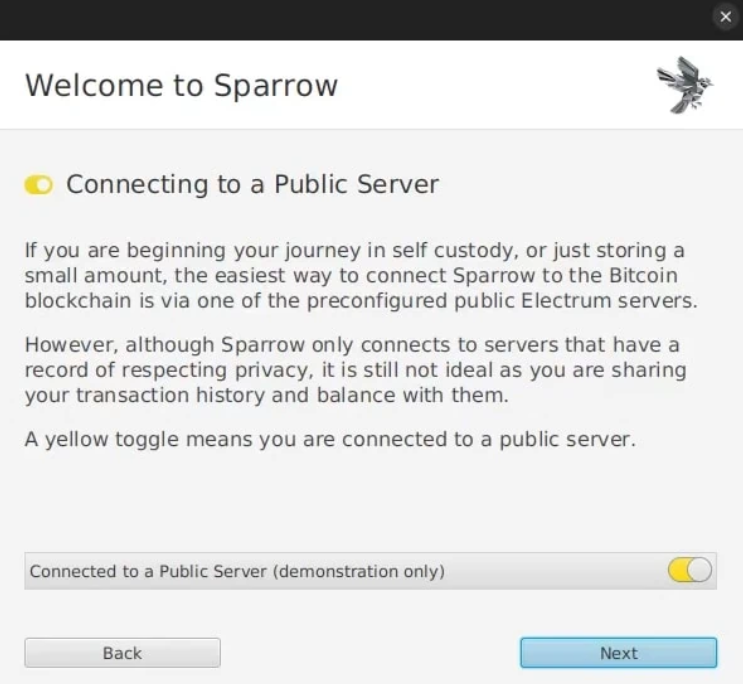
Using a public Electrum Server may not offer the best Bitcoin Privacy or Bitcoin Security since the server owner can access all your transaction history and wallet balance. However, for beginners, it simplifies the onboarding process by reducing the influx of information.
Once you become more familiar with the system, you can enhance your privacy and security by connecting to your own private server. There are several methods to do this:
- Bitcoin Core: If you prefer not to purchase new hardware, you can download Bitcoin Core on the same computer where you have Sparrow Wallet installed and use it as your private server.
- Private Electrum Server: Moving beyond Bitcoin Core, you can download Electrum and set up your own private Electrum Server. While this requires some technical expertise and configuration, it is free.
- Private Electrum (Node OS): If you’re willing to spend a bit of money or lack technical knowledge, you can buy your hardware and operate your own Full Bitcoin Node using one of the available Node OS options. We recommend Umbrel for its user-friendly interface and ecosystem.
For those interested, the primary distinction between connecting your wallet to Bitcoin Core versus an Electrum Server is the speed of transaction lookup by address. An Electrum Server offers faster (or instant) transaction lookup, resulting in quicker loading times for your wallet software.
How Do I Create A New Wallet In Sparrow?
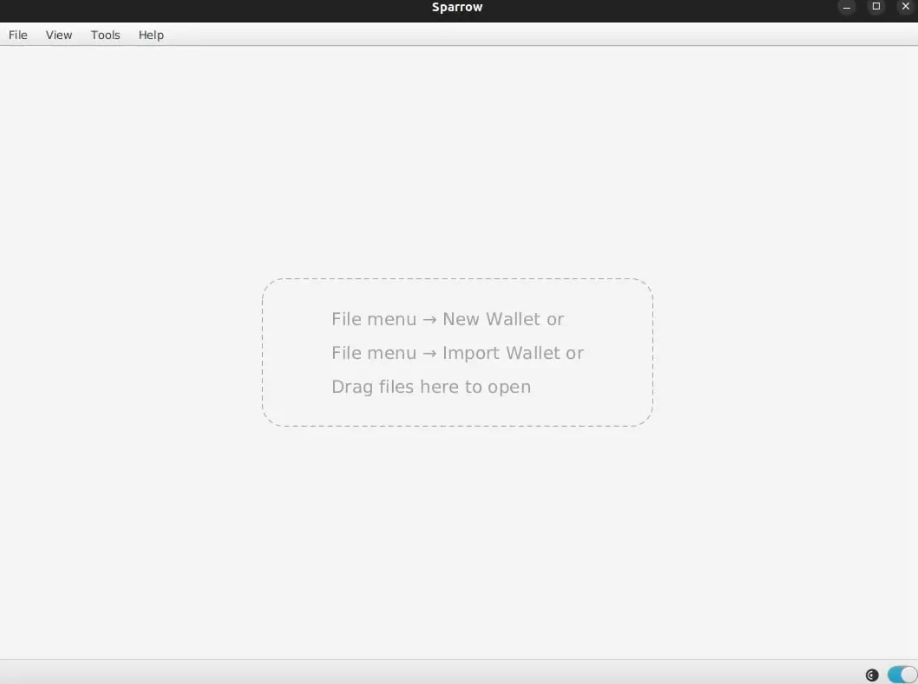
Once you pick your server configuration you’ll be brought to the main interface. Sparrow supports a wide array of wallets including hot wallets (software only), cold wallets (hardware wallets), watch only wallets and Airgap Wallets. To start with we’ll create a simple Software Wallet. Click on File -> New Wallet.

In the popup that appears, give your wallet a name. You can easily change this later so don’t stress too much about what to call it. Click Create Wallet.
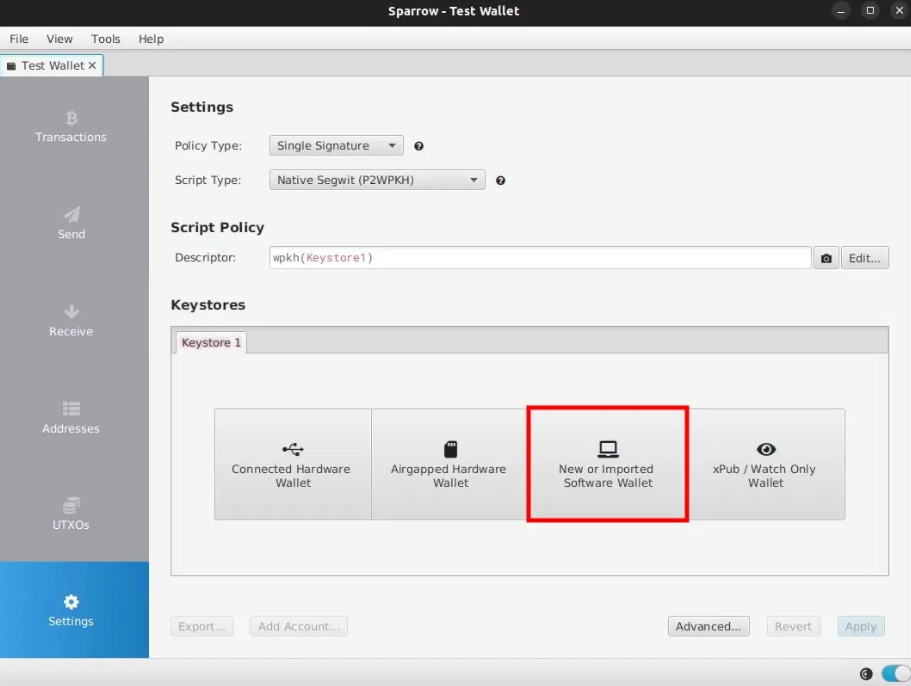
This is the main Wallet Settings page. Currently the tabs on the side are grayed out because we haven’t finished creating our new wallet yet. Eventually they’ll light up blue and you’ll be able to view your wallet, send and receive bitcoins etc.
Select New or Imported Software Wallet. If you want to create a Multisignature wallet in the future you can choose it from the Policy Type drop down or if you want to create different types of wallets there’s Legacy, Nested SegWit, Native SegWit and Taproot support via the Script Type drop down. For now though we’re just going to ignore them.
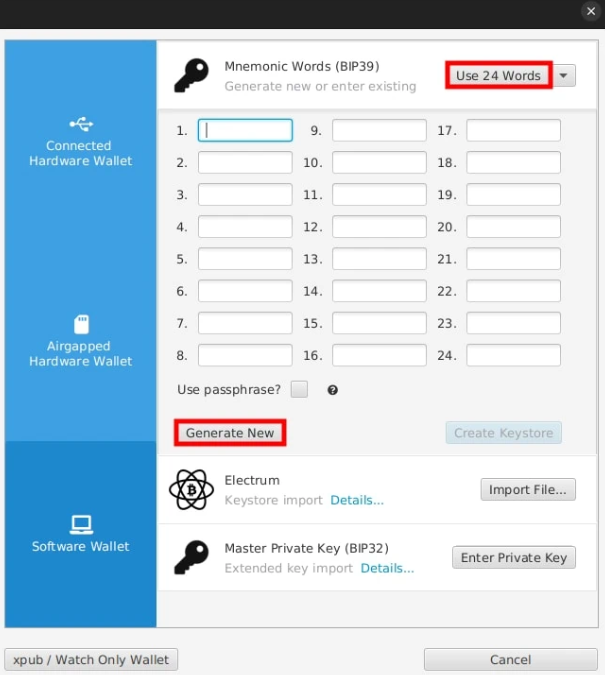
On the new window that pops up click the Use 24 Words button and you’ll be given 24 text fields. If you’re importing a Mnemonic Sentence (seed phrase) you already have, enter them here and make sure it passes the checksum. As we’re creating a new wallet, click on the Generate New button.
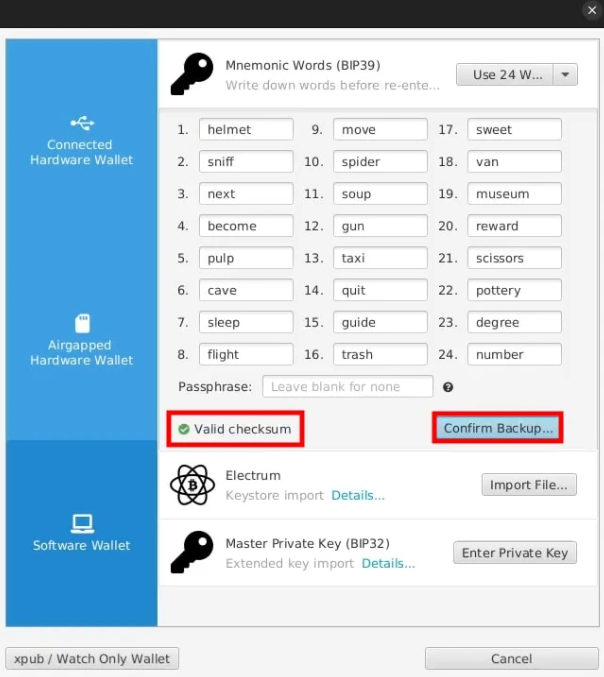
Sparrow will generate a brand new 24 word Mnemonic Sentence and you should see a tick next to the Valid Checksum text at the bottom. You will need to write down all these words carefully. We strongly recommend you do this on two pieces of paper. Once you’ve written them down, click Confirm Backup. Confirm that you’ve written them down and click Re-enter Words.
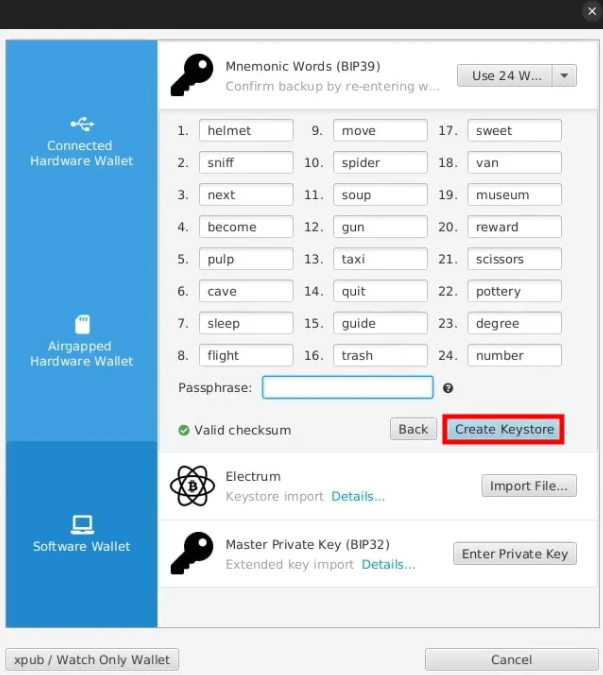
Sparrow will clear all the 24 text fields and you will need to type in your Mnemonic Sentence. This can take a while, but it’s extremely important as it tests your backup words to make sure you haven’t written down one of them incorrectly. Once you’ve typed them in, click on Create Keystore.
The window will disappear and you can then click on Import Keystore to return back to the main wallet settings screen.
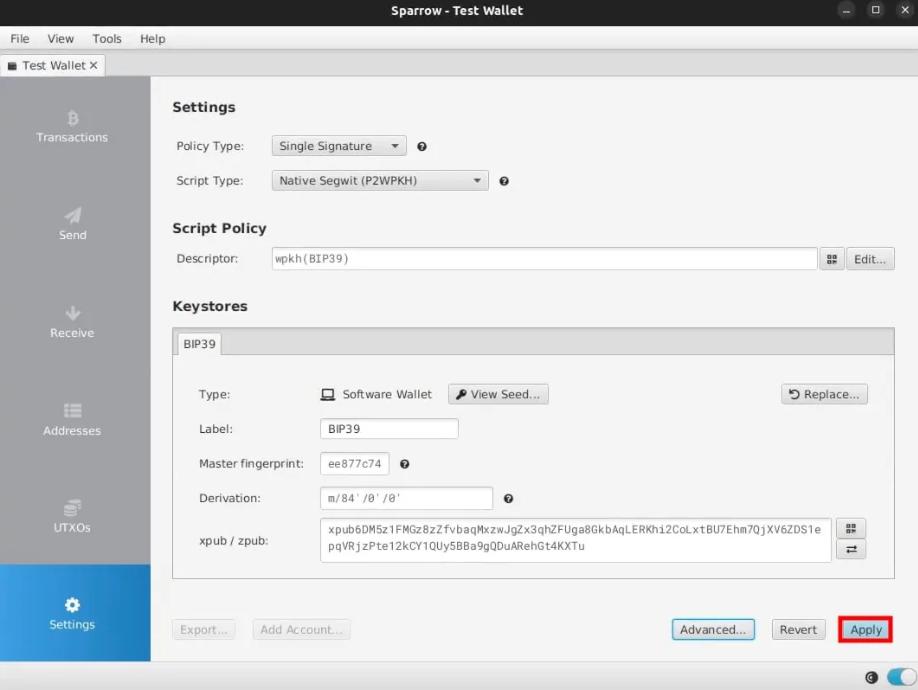
With your Keystore now all setup click Apply and Sparrow will ask you to set a wallet password. This password is for the Sparrow Wallet only and encrypts the wallet details on your computer. It’s separate to your Mnemonic Sentence, which is what gives you the authority to spend your bitcoins on the Bitcoin network. Make the password at least 16 characters or more to ensure it’s secure.
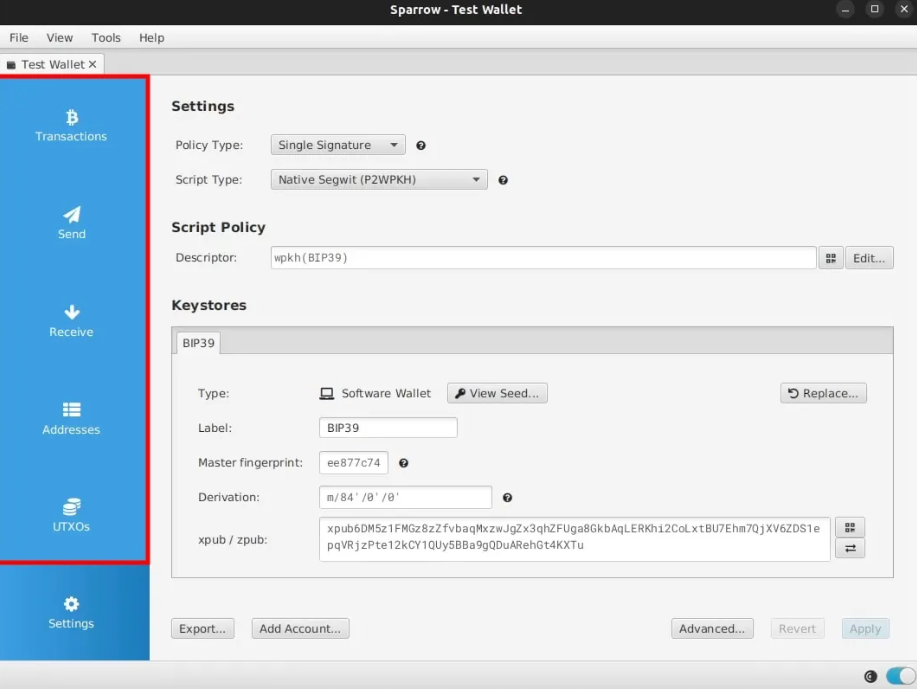
Sparrow Wallet: Ready to Send and Receive Bitcoin!
Congratulations! You’ve created your new Sparrow wallet. Now you can take control of your Bitcoin with confidence.
The previously grayed-out tabs on the left are now active, giving you access to:
- Receiving addresses: Easily share these addresses to receive Bitcoin payments.
- UTXOs (Unspent Transaction Outputs): Track your available Bitcoin for spending.
- Transactions: View your transaction history (although it will be empty for now).
Sending Bitcoin with Sparrow
Sparrow makes sending Bitcoin a breeze. We have a dedicated guide covering everything you need to know, including fees and security best practices. Check it out to learn how to send and receive Bitcoin like a pro! [[How To Send Bitcoins]] ([Separate guide on How To Send Bitcoins])
Backing Up Your Wallet: Two Crucial Steps
Sparrow uses two backup systems to ensure your Bitcoin is always secure:
- Wallet Backup: This is a software file specific to Sparrow that stores your wallet settings, labels, and name. It’s encrypted with your password.
- Mnemonic Sentence Backup: This is your most critical backup. It’s a set of 12 or 24 words representing your private keys. These words allow you to recover your wallet on any BIP39-compatible wallet software. With this backup, you can access, receive, and spend your Bitcoin even if you lose your Sparrow installation. Remember, the recreated wallet won’t have your UTXO labels.
Mastering Bitcoin with Sparrow
You’ve taken the first step towards financial independence with Sparrow. Explore the guides and features to become a Bitcoin expert!
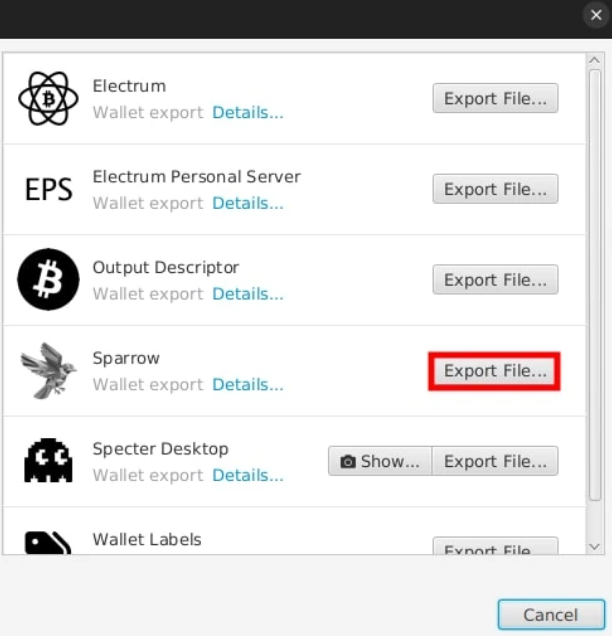
As you’ve already written down your Mnemonic Sentence when creating your wallet, we’ll be backing up the Wallet in this example. With your wallet open, click File -> Export Wallet. Sparrow has wide compatability and allows you to export your wallets to many other Bitcoin wallets like Electrum or Specter.
We want to make a backup though, so click on Export File next to Sparrow and save the file. If you have a password on your wallet it will be encrypted (name.mv.db), but if you don’t have a password then it will save it as a text readable .json file.
FAQ
How Safe Is Sparrow Wallet?
Sparrow Wallet is a Bitcoin software wallet that begun in 2020 and has excellent privacy and security features including strong encryption, non-browser based application code and is fully FOSS. Sparrow is licensed under the Apache 2 software licence meaning security experts can openly view and vet it for bugs or other issues. It’s considered very safe by many industry experts.
Is There A Sparrow Wallet Android App?
No. Any iOS or Android app pretending to be Sparrow Wallet is a scam and will steal your funds. Only install verified files that have been downloaded directly from the main website: https://sparrowwallet.com
Is There A Sparrow Wallet Chrome Extension?
No. Sparrow only supports Windows, Linux (including Ubuntu, Debian, Redhat, CentOS and ARM64 types) and OSX (Intel, Apple M1/M2 types).
Does Sparrow Wallet Support Lightning?
No. Sparrow is a Bitcoin on-chain only wallet and does not support the Lightning Network.
Does Sparrow Wallet Support Other Cryptos?
No. Sparrow Wallet only supports Bitcoin and doesn’t have any plans to change.
What Hardware Wallets Does Sparrow Wallet Support?
Sparrow Wallet supports a number of the most popular Hardware Wallets including: Coinkite COLDCARD Mk4, BitBox02, Blockstream Jade, SeedSigner, Tapsigner, Foundation Devices Passport, Keystone, Trezor One and Trezor Model T, KeepKey, Specter DIY, Gordian Seed Tool, Ledger Nano X and Ledger Nano S. You can find the full support list as well as what features are supported on each here.
More Links:
https://github.com/sparrowwallet/sparrow
https://twitter.com/SparrowWallet
https://t.me/SparrowWallet
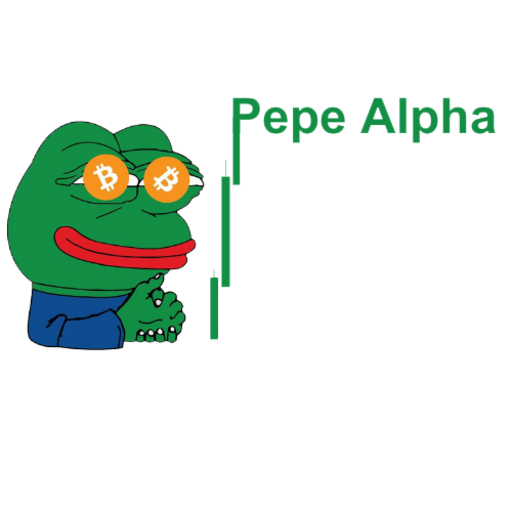


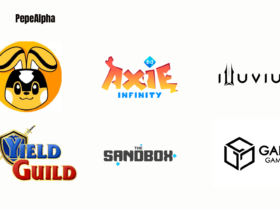

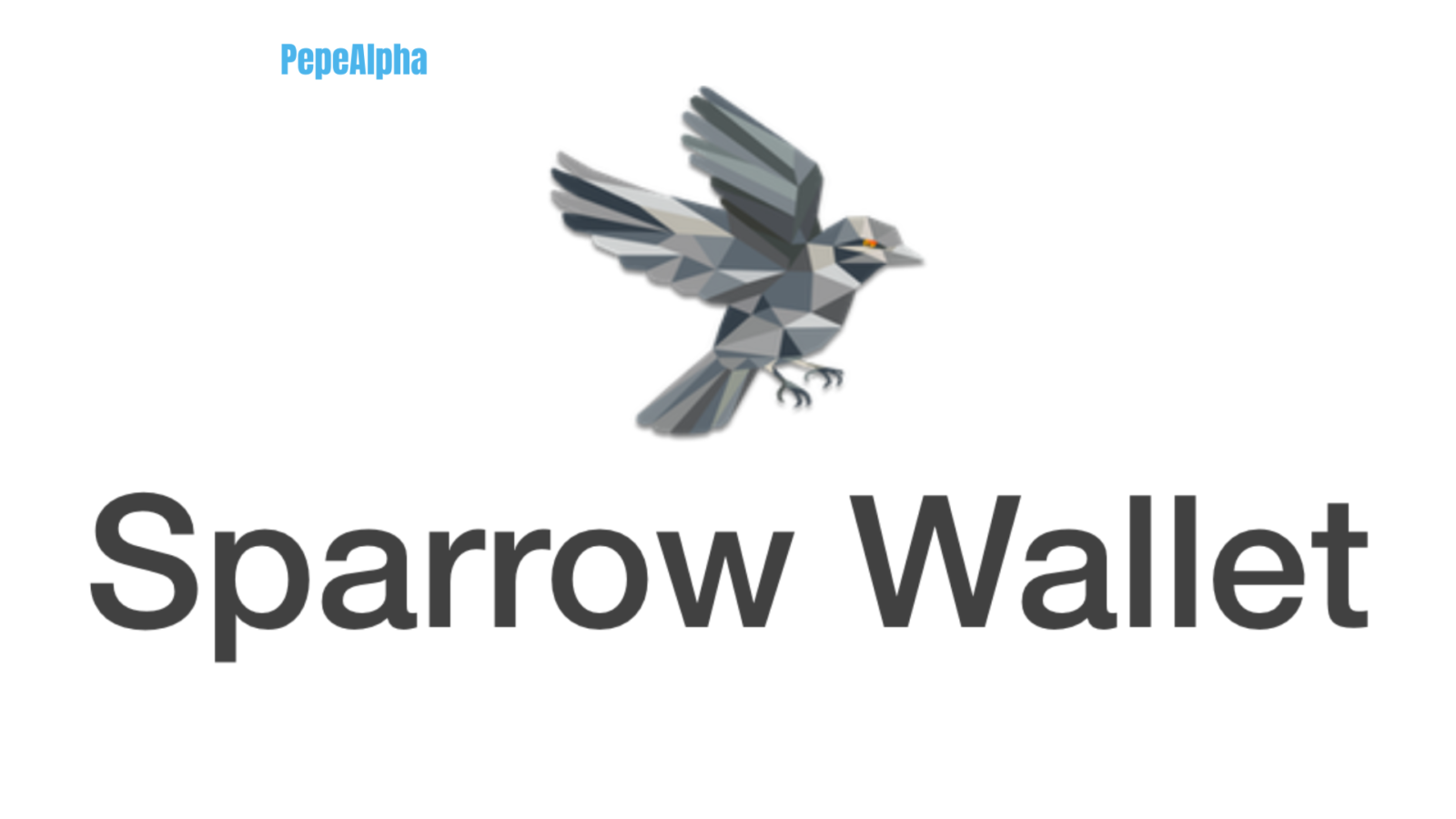



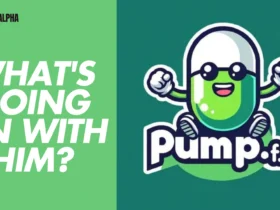

Leave a Reply